To optimize your PC for gaming, start by upgrading the hardware that drives real performance, which is the graphics card, CPU, RAM, and SSD. A strong GPU handles rendering and frame rates, while a capable processor manages physics and AI without bottlenecks. Once the core components perform smoothly, fine-tune software settings by updating drivers, enabling Game Mode, and adjusting in-game visuals to balance quality with speed. Clean storage and well-managed files maintain stability, while a wired internet connection ensures minimal lag during multiplayer sessions. Proper cooling and cable management sustain long-term reliability, and calibrated peripherals sharpen control and reaction time. Finally, benchmark and test your setup to confirm every adjustment delivers the speed and responsiveness you aimed for.
How to Optimize Your PC for Gaming
To optimize a PC for gaming, follow the steps mentioned below.
1. Upgrade Hardware
Upgrading your current PC hardware significantly boosts its gaming performance. Begin optimization with the hardware that powers your system. Upgrade to a modern GPU with at least 8GB of VRAM for improved rendering and frame rates. Pair it with a capable CPU that avoids bottlenecks in physics, AI, and game logic.

Ensure, you have at least 16GB of RAM for seamless multitasking and gameplay. Replace older hard drives with PCIe NVMe SSDs to shorten loading times and reduce in-game stutter. Keep components cool with quality air or liquid cooling to prevent thermal throttling during long sessions.
2. Enable Game Mode
Once hardware is set, streamline software to allocate resources efficiently. Activate Windows Game Mode to enhace gaming performance. Adjust in-game settings such as textures, shadows, and anti-aliasing for a balance between visual quality and speed.
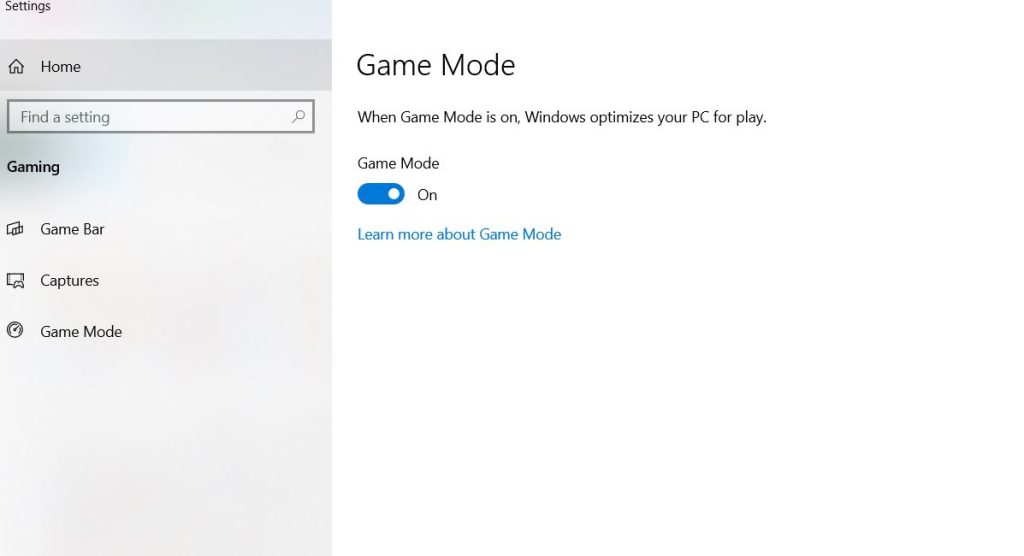
Close unnecessary background processes in Task Manager, disable startup programs, and switch the power plan to “High Performance” to ensure consistent energy delivery during gaming.
3. Adjust GPU Settings
Fine-tuning GPU controls boosts frame rates and responsiveness. In the NVIDIA Control Panel, set power management to “Maximum Performance,” disable VSync to reduce input lag, and lower texture filtering for smoother results.
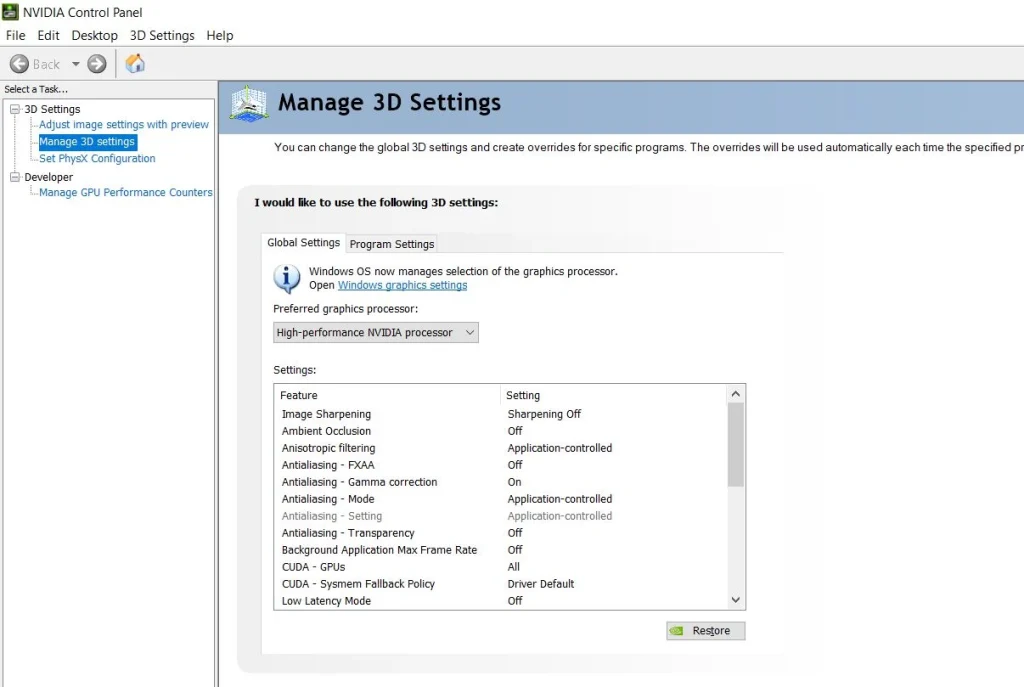
AMD users can activate Anti-Lag, enable Radeon Chill, and use Image Sharpening to improve clarity without sacrificing speed. Use tools like MSI Afterburner to safely overclock the GPU, keeping temperatures and stability in check.
4. Improve Storage and File Management
Maintain consistent performance through clean and optimized storage. Install games on SSDs for faster loading and smoother gameplay. Regularly delete temporary files using temp, %temp%, and prefetch commands.
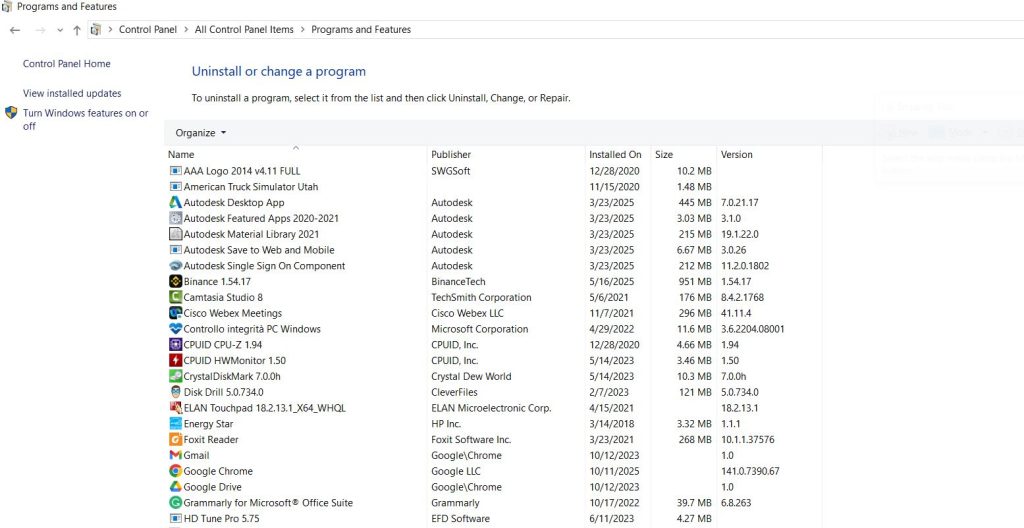
Uninstall unused software from the Control Panel to free disk space and enable TRIM for SSDs to extend their lifespan and maintain top speed.
5. Maximize Network Performance for Online Play
Stable connections make or break multiplayer gaming experience. Use a wired Ethernet connection for lower latency and reduce packet loss. If relying on Wi-Fi, switch to a 5GHz network and enable Quality of Service (QoS) in router settings to prioritize game traffic. Pause downloads or streaming during play, and select nearby servers for lower ping and smoother online gameplay.
6. Enhance Cooling and Cable Management
Efficient airflow sustains performance and extends hardware life. Add case fans to improve air circulation, and use cable ties or sleeves to clear internal airflow paths. Adjust fan curves through BIOS or software to match fan speeds with temperature levels, keeping components cool even during intensive sessions.
7. Optimize Peripherals and Input Devices
Fine-tune input devices for precision and comfort. Set mouse DPI to match your preferred aiming style, configure keyboard macros for repeated commands, and use wired or low-latency controllers to reduce response delay. Increase the polling rate of your mouse and keyboard to 1000Hz for faster feedback between your actions and the game.
8. Improve Audio and Visual Experience
Enhance immersion by refining how you see and hear your games. Use monitors with high refresh rates—120Hz, 144Hz, or 240Hz—for smoother visuals. Calibrate display brightness, contrast, and color for sharper visibility. Upgrade headphones or speakers for detailed spatial audio, and enable hardware-accelerated sound processing to reduce latency.
9. Experiment with Cloud Gaming for Older Systems
For older PCs or underpowered setups, cloud gaming offers a strong alternative. Services like GeForce NOW, Xbox Cloud, or Stadia stream high-end games without stressing local hardware. Use a wired or 5GHz Wi-Fi connection with at least 15 Mbps for smooth streaming, and adjust resolution or frame rate to match your bandwidth capacity.
10. Test for Final Optimization
Validate every adjustment through testing and data. Use benchmarking tools like 3DMark or Heaven Benchmark to assess FPS, thermals, and resource usage.
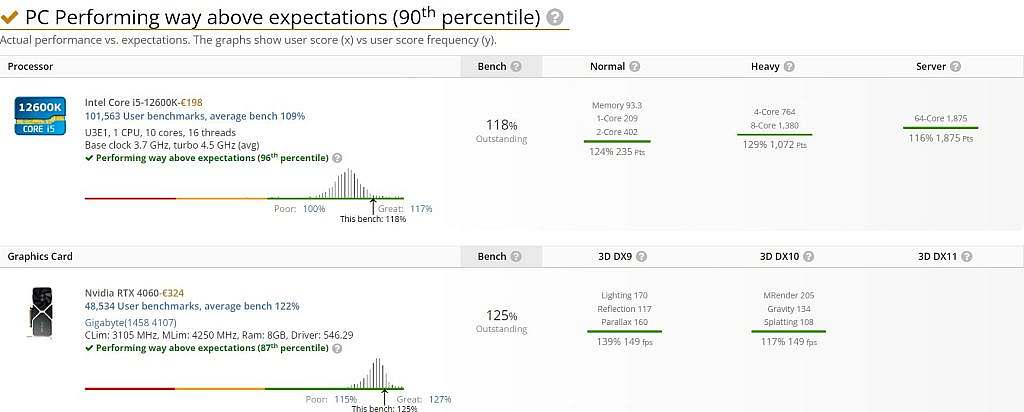
Monitor in-game overlays for live stats and performance changes. Review results, identify bottlenecks, and refine previous steps to ensure your PC delivers consistent, high-performance gameplay across every title.
How to test if my Gaming PC needs an upgrade?
To decide which part of your gaming PC to upgrade first, use a bottleneck-first strategy that targets the weakest link in your system. Start by identifying the performance bottleneck through real-time monitoring tools like MSI Afterburner or Task Manager. High GPU usage with low FPS points to a GPU issue, while maxed-out CPU or RAM signals processing or memory limits. Long load times indicate slow storage.
Next, compare each component against modern game requirements. Aim for a GPU with at least 8GB VRAM and DirectX 12 support, a CPU with six or more cores running above 3.5GHz, 16GB or higher amount of RAM, and NVMe SSD storage. Prioritize upgrades where your specs fall furthest behind industry standards.
Finally, apply upgrade ROI logic—invest where performance gain per dollar is highest. The GPU delivers the most visible improvement, followed by SSDs for faster load times, RAM for stability, and CPU upgrades for complex in-game logic. Upgrade cooling systems only if thermal throttling limits performance.
I use a simple formula below to find out if my gaming PC needs to be upgraded or not.
- Is the system loud or overheating?
- Do games take too long to load?
- Is multitasking (e.g. gaming + streaming) sluggish?
- Are newer games unplayable or crashing?
How to optimize gaming PC for 8K gaming?
To optimize a PC for 8K gaming, use a flagship GPU like the RTX 4090 or RX 7900 XTX and a high-core CPU to prevent bottlenecks. Install 32GB+ DDR5 RAM and a PCIe Gen 4 NVMe SSD for faster data handling. Maintain cooling with liquid or high-airflow systems, and connect through HDMI 2.1 or DisplayPort 1.4 for full 8K output. Enable DLSS or FSR to boost frame rates while keeping visuals sharp.
How to optimize gaming PC for 4K gaming?
To optimize your PC for 4K gaming, use a high-end GPU such as the RTX 4080 or RX 7900 XT paired with a fast eight-core CPU to handle demanding graphics and physics. Equip at least 16GB of DDR5 RAM and install games on a PCIe Gen 4 NVMe SSD for smoother loading and asset streaming. Keep the system cool with efficient airflow or liquid cooling. Use DisplayPort 1.4 or HDMI 2.1 for 4K at high refresh rates, enable DLSS or FSR for performance boosts, and fine-tune graphics settings—like shadows, textures, and anti-aliasing—for stable frame rates without sacrificing clarity.
How to optimize gaming PC for ray-tracing?
To optimize a PC for ray tracing, use a ray-tracing-ready GPU like an RTX 40-series or RX 7000, paired with a strong multi-core CPU and at least 16GB of fast RAM. Install games on an NVMe SSD for quicker asset loading. Enable DLSS or FSR to maintain frame rates, adjust reflection and lighting quality to balance visuals, update drivers regularly, and keep the system cool under heavy rendering loads.
How to optimize gaming PC for low latency?
To optimize gaming PC for low latency, follow the steps below.
- Update the graphics card and network adapter drivers.
- Enable the “Game Mode” to maximize the hardware performance.
- Close unnecessary background apps and programs.
- Turn off V-Sync and prefer using native G-Sync/FreeSync technology in modern chipsets.
- Optimize in-game graphics settings to increase average FPS and reduce latency. Higher refresh rate displays (i.e 144 Hz) offer shorter frame intervals, giving smoother and snappier feedback in fast shooters.
- Enable XMP or DOCP to ensure your RAM runs at its rated frequency. Use dual-channel memory by slotting sticks correctly—single-channel setups double your memory latency.
- Use wired internet connection for stable ping instead of wireless connection.
- Enable Quality of Service (QoS) in your router’s settings to prioritize game traffic.
- Choose the nearest game server for faster data transfer.
- Avoid over-tweaking your gaming PC. Low latency isn’t a competition in itself. Some extreme tweaks—like disabling all Windows services or registry editing—cause more problems than they solve.
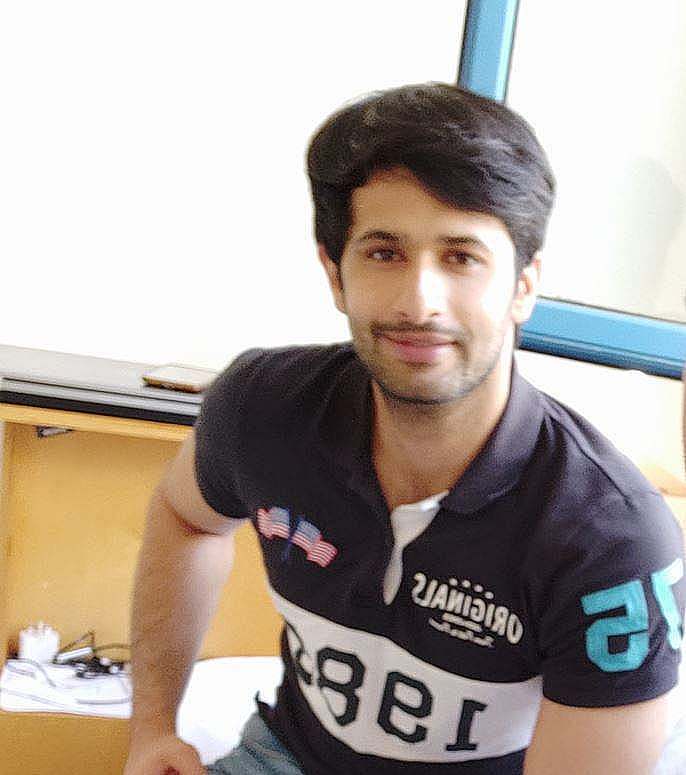
Mosaab Jamal Ahmed brings 12+ years of PC Hardware experience to the table. His journey began in 1998 with a Pentium 1 PC, igniting his lifelong fascination with computer hardware and video games. Over the years, Mosaab has honed his skills in upgrading and building gaming PCs. He has built dream gaming machines for multiple brands and local businesses throughout his career. Mosaab’s areas of expertise are building custom gaming PCs, in-depth PC hardware analysis, and PC hardware reviews.

